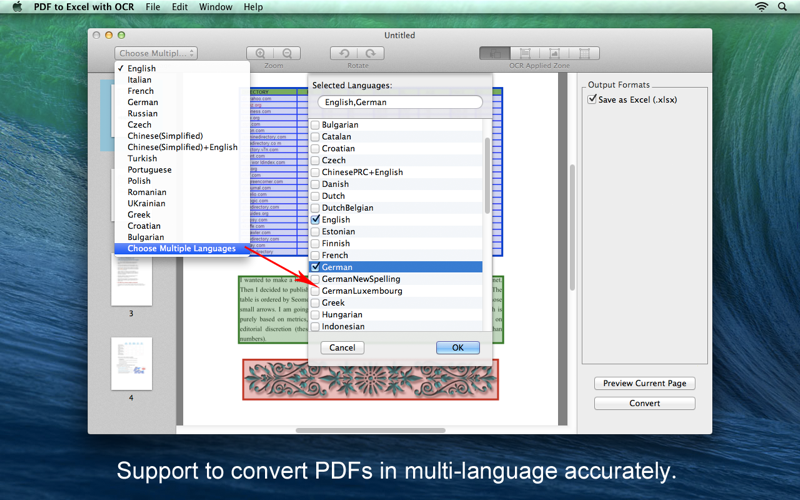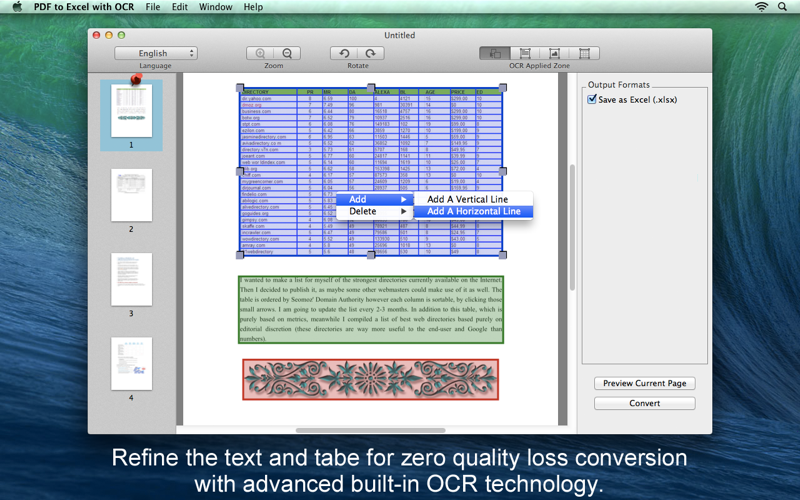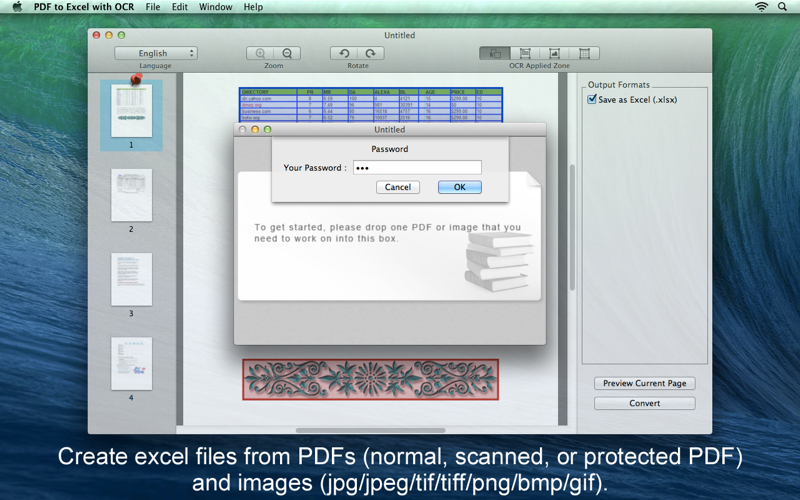
PDF to Excel with OCR
***** Special Offer for a Limited Time! Get it to help you increase your productivity! *****
Enolsoft PDF to Excel with OCR is a powerful and professional app to convert PDF to Excel .xlsx file without quality loss. With the cutting-edge OCR system, it converts native & scanned PDF tables into fully editable Excel spreadsheets and retains all the numbers, text, and layout in the PDF tables. By using this PDF to Excel with OCR program, collect and analyze data from PDF document and reedit in Microsoft Excel would be effortless and efficient.
==== KEY BENEFITS ====
* Convert normal and scanned PDF files to editable Excel spreadsheets with no quality loss and high compatibility.
* Extract tables, text and images from pictures (PNG, JPG, BMP, GIF and TIFF) into editable Excel spreadsheets quickly.
* With most advanced OCR technology built in, convert PDF to Excel spreadsheets retains original formatting including original tables, text, numbers and layout.
* Support 49 recognition languages in all, including: English, French, Italian, German, Russian, Czech, Chinese, Turkish, Portuguese, Polish, Romanian, Ukrainian, Greek, Croatian, Bulgarian etc. and support PDF files that composed in multiple languages conversion.
* Automatically detect and mark out the OCR areas like tables, texts and images after importing the PDF or image file, and you’d better adjust OCR applied areas manually for 100% accurate conversion.
* Encrypted PDF to writable Excel files conversion is supported.
* Support drag-n-drop to add PDF files and pictures.
* Preview the current page in time after editing the PDF or picture pages.
* Support save and open a project for next editing and working.
* Standalone software, no Adobe Reader or Acrobat required.
* Easy to use, friendly interface.
* Now Mac OS X Yosemite 10.10 supported!
==== SPECIAL NOTE ====
1. To convert PDF files composed in multiple languages, please select the option “Choose Multiple Languages" from the language list first.
2. To convert encrypted PDF files, youll need to type in the corresponding password before start converting.
3. Add and handle only one file at a time for more accurate and faster conversion.
==== FOLLOW US ====
Like us on Facebook at https://www.facebook.com/Enolsoft
Follow us on Twitter at https://twitter.com/Enolsoft
Share us on Google+ at https://plus.google.com/+Enolsoft
To get the latest giveaway and updates news.